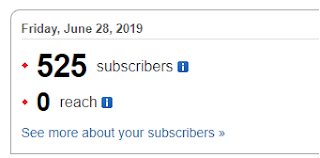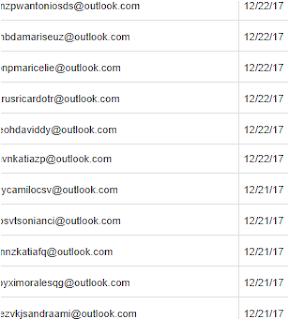The world of blogging has connected me with a wide range of people throughout the years many of whom I continue to follow and learn from their wisdom. I’ve gained a wealth of knowledge from Richard Byrne’s friendly advice at Free Tech for Teachers and Tim Sherratt’s explorations of the possibilities of digital collections. Dozens of other bloggers continue to inspire. I use Feedly to gather the blogs and sites I want to read.
My family history interests have opened up a world of genealogy bloggers who share their tips and tricks. Just this week a referral from Dick Eastman’s Online newsletter sent me to a previously ‘unknown by me’ tool on Randy Major’s site. His most recent post Have you tried AncestorSearch on Google Search for searching for ancestors (or living people) lately? makes clever use of Google search advanced features. The tool AncestorSearch compiles a range of possibilities for the names that are input. Head over there and do try it out.
I used AncestorSearch to look for great grandparents Edward Smyth and Margaret Byrne. Yes, I already have quite a lot of information about them but was interested to see if anything else would be revealed. When the full Google search is run, the first result is a blog post I wrote on my family history blog over at Earlier Years.
No surprises there, but further down the results page is a Flickr reference to a stained glass window in their memory. While I have a similar photo taken with my phone, this one is so much better but I would never have found it by searching on Flickr.
 |
| Detail from Smyth memorial window - Tarlee Catholic Church (my version) |
10 years on, still learning, still blogging. What joys has blogging brought to your life?
This post first appeared at https://www.carmelgalvin.info/2019/11/10-years-on.html