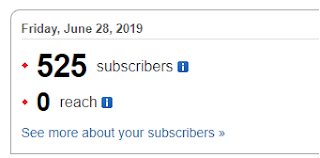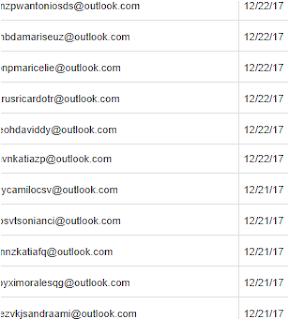Checking out Feedburner
A reent notification from Google had me scurrying to Feedburner to check out my email subscription settings on my blogs. The Blogger platform uses Feedburner to manage email subscriptions.
To check out your email subscriptions head to feedburner.google.com
- Click on My Feeds at the top of the page
- Choose from your blog list to view the dashboard for that feed
From here you can see when and from which country your email subscribers accessed your blog.
From the Feed Stats Dashboard I chose See more about your subscribers. This indicates 0 reach on June 28 as there was no blogpost on that day. One can select the last 7 days, or month or all time to view the email reach.
At the bottom of the next screen choose Feedburner Email Subscriptions then Manage your Email Subscriber List
It was here that I found dozens of dodgy email addresses many subscribed on the same day or within 2 or 3 days. It is a tedious process to delete them one by one.
This sample was from 2017 and there were more instances of these type of subscriptions recently.
You can also see the incomplete subscriptions, so if family members were confused by the process of subscribing by email, there is an opportunity to explain to them that the email they received from Feedburner was a legitimate step to follow in signing up to your blog.
Do you know who is subscribing by email to your blog?
This post first appeared on https://carmelgalvin.info