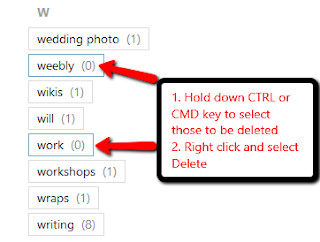Here's another method to make those old family photos available to your siblings and cousins.
Sign up for Flickr to get 1 terabyte of free storage for your photos. Photos can be made public, viewable by anyone, or private so they are only seen by you or those to whom you send a guest pass. Usage permissions are set using Creative Commons licencing. Upload can be automatic from mobile devices and computers or one can use the simple drag and drop interface if family photos are already organised into folders.
Once photos are added on the Choose Photos/Drag and drop screen, one can:
- edit titles
- add descriptions and tags
- set viewing permissions
- add to an album or create an album.
 |
| Edit information on this screen before upload |
To add further details to the photos, choose Albums then Edit in Organizr. Choose an individual photo to add the date the original photo was taken. Exact dates, single years or approximate years can be added through the date tab shown on the Organizr screenshot below.
 |
| Editing options in the Organizr screen |
Adding your pictures to the Trove group
Once you have added and edited all the relevant information head over to join Trove: Australia in pictures group on Flickr.All images included in this group are also made searchable in Trove, a service hosted by the National Library of Australia but built on the collections of thousands of organisations and individuals!Trove provides the instructions for adding your pictures. All pictures added to the group must be made public. It is worth noting the need for accurate tags and descriptions as these are used in the Trove search. To make the best use of this service, revisit titles, descriptions and tags before adding them to the group as any subsequent edits in Flickr after Trove has harvested your photos and data will only be visible in Flickr not Trove.
Here are some early photos I have added, seen here on a search result screen in Trove.
 |
| Photos searchable through Trove |
Thanks to Flickr and Trove, my cousins now have another avenue to find their relatives.
This post first appeared on http://librarycurrants.blogspot.com/2015/12/flickr-family-photos-to-trove.html