DNA matches - Print to PDF
Keeping track of notes added, most common recent ancestors and other useful information added to one's DNA matches across a variety of sites can cause the odd frustration.
Ancestry has no easy solution for printing a list of chosen matches such as those to whom one has added notes. For example, when choosing the matches where notes have been added, the printout from a computer will show the matches but not the notes added.
Why a printed list you ask? A list printed to PDF that can be stored on one's own computer provides an essential backup.
I have some siblings who have tested with Ancestry and while they have no desire to log in to look at the matches, they are interested in who the cousins are and how we are related. This provides a means for me to share that information with them via a PDF.
Here's a method to generate such a list using an iPad.
Log in to Ancestry via a browser not a mobile app. This method works with both Chrome and Safari.
Choose DNA matches - Notes
Choose to Print
Once the resulting file shows up in the side panel, pinch out on one of those pages in the side panel to convert it to PDF.
Now use the Share menu to choose where you want to save the file.
Unfortunately this method is less successful with MyHeritage, as notes do not display unless one selects an individual match. However when DNA matches are sorted by label e.g. a Most Common Recent Ancestor Couple (MCRAC) a list can be generated to print.
At the bottom of the My Heritage matches page, set Results per page to 50.
This should ensure that you catch the DNA matches that you have identified for any couple.
Now choose Filter by Label to generate the desired list.
Choose to Print as above.
Pinch out to generate the PDF.
Use the Share menu again to choose where to save the file.
By the way, this method works with any web page. If you have Shortcuts enabled on more recent iPads there is a shortcut for Print to PDF.


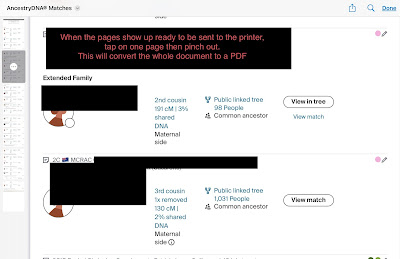


No comments:
Post a Comment
Thanks for visiting, I welcome your comments.