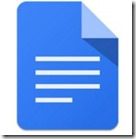F is for Feedly, Flickr and Flipboard
A-Z challenge 2016: Apps in April
Feedly
Feedly is a content aggregator so you can get the content you want to see coming automatically to you without having to visit individual websites or without cluttering your email inbox.All the blogs and website updates I want to read are delivered to my Feedly in a continuous stream. I can scan through them quickly or choose to read the whole article. To add a site to Feedly use the magnifying glass to activate search then simply type or paste in the web address required. Click the plus button to add the feed.
During this A-Z blogging challenge April 2016, I’ve added the following blogs to my free Feedly account. Add what you want to read via apps iOS or Android, or via modern desktop web browsers.
- Exploring family
- Family History fun
- Family Tree Blossoms
- GenWestUK
- Going over the Hill
- History Roundabout
- Little Wandering Wren
********************************
Flickr

Flickr provides 1TB of free storage for your photos. Turn on the auto-uploader and set to private or public. Edit and organise photos into albums, add titles and other data. Share to groups or share albums with others. This is a great place to back up all your photos. Once added to Flickr they can be deleted from your device to free up storage space.
Flickr is used by many prominent libraries and archives to showcase their selections to the public. Visit the millions of photos shared by the British Library or one of my favourites, the State Library of South Australia. Search for photos shared by Creative Commons licences, tap the i to get information about shared photos. Remember to attribute the source if reusing shared photos. Add photos of ancestors so that others may find them. Apps for iOS and Android.
**********************************

Flipboard collates stories from a variety of sources into beautiful magazines. Free for iOS and Android.
Explore the cover stories provided then search for an area of interest to follow or choose an information stream such as Twitter. This is my favourite app for following Twitter. Make your own magazines to save articles that interest you. Magazines can be public or private. I have magazines made from twitter hashtags and one from my family history blog.
Download the app to take a look at the A-Z challenge 2016 magazine I've been compiling from favourite posts so that I may revisit them after the rush of April is over.
**************************
Next up G – A Gaggle of goodies